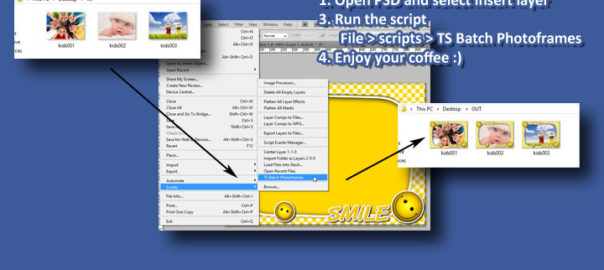Have you ever created multiple photo-frame in Photoshop? or water-marked multiple images om Photoshop?
Ever wondered if there was a script which would take all files form an IN folder and batch process them and create photo-frames files in the OUT folder?
We have created just what as a Photoshop script that batch create photo-frames using all the files dumped in the ‘IN’ folder and export them as jpg into ‘OUT’ folder.
So what/how does this script do exactly?
The pre-requisite:
1. PSD file to act as a template (same size and resolution as the images to be processed)
2. An “IN”(any folder, script prompt’s to select it when running) folder containing all the images to be processed
3. An empty “OUT” (any folder, script prompt’s to select it when running) folder , where the resulting JPG would be saved.
4. Images in IN folder and template PSD should beof same size and resolution for best results.
The zip file contains sample of all of the above.
How to Install:
1. Download the ZIP file by clicking here. (1,422kb)
2. Extract to a temp location
3. Copy the “TS Batch Photoframes.jsx” to “Adobe Photoshop CS#/Presets/Scripts/” folder
– this step will need Admin privileges
How to Run:
1. Open the sample.psd (or your template file) file
2. Select File > Scripts > “TS Batch Photoframes” to run the script
3. On first prompt, select the quality of output jpg files (default 12 max)
4. Select the IN folder, i.e. folder from which images need to be processed
5. Select the OUT folder, i.e. folder where the processed images need to be saved.
6. Sit back and enjoy while the script works for you
7. check the result in the OUT folder
Tested in:
1. Windows/Photoshop CS5
It would be great if you guys can give me your feedback on the script, like your PS version, did it work or had any issue, etc.