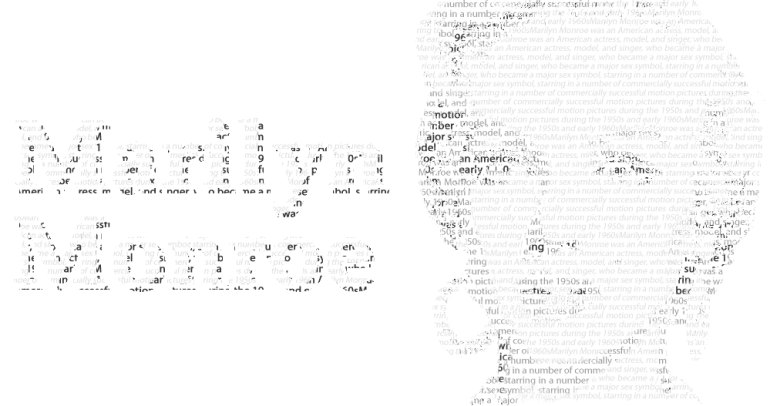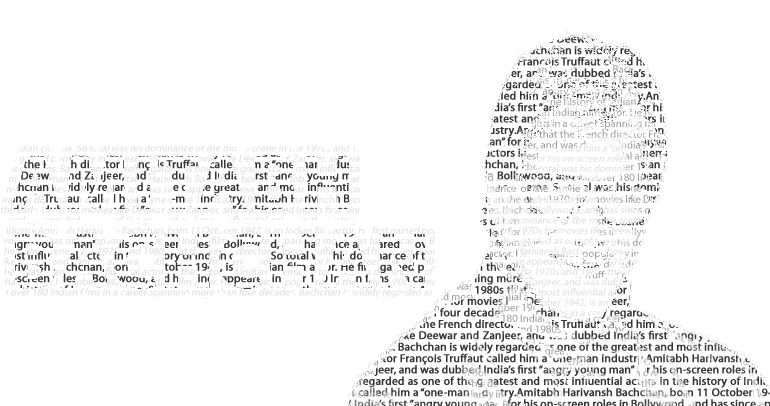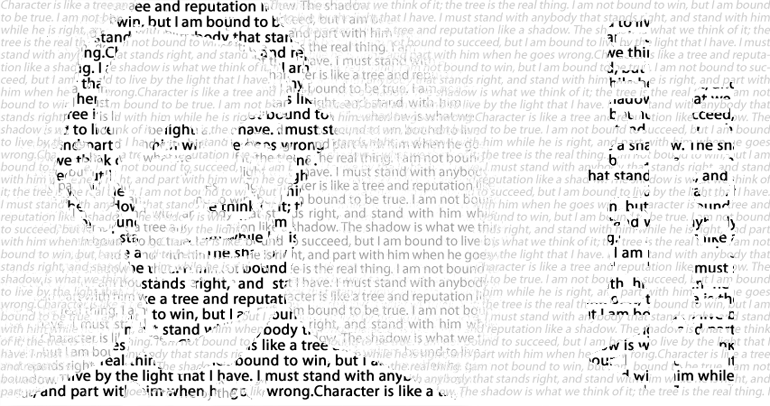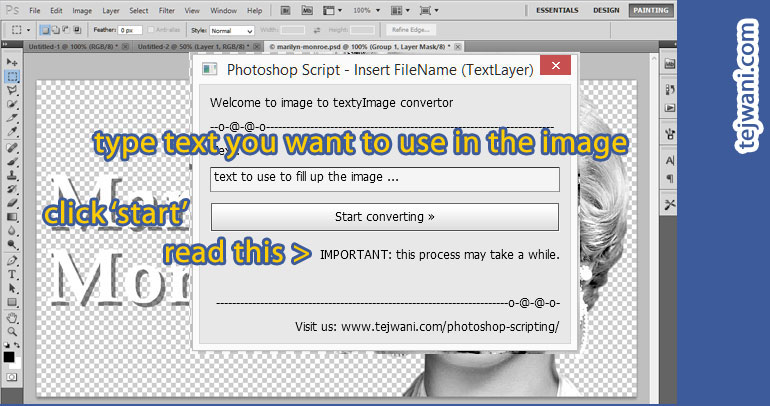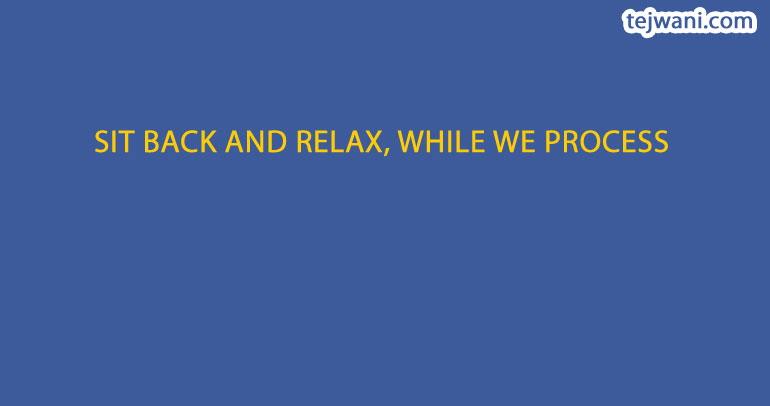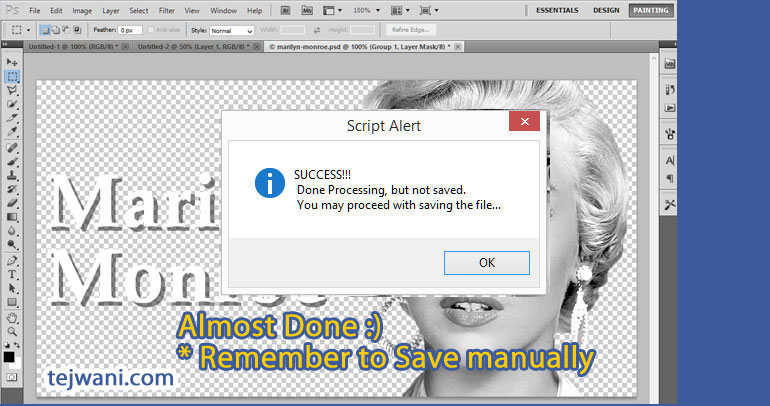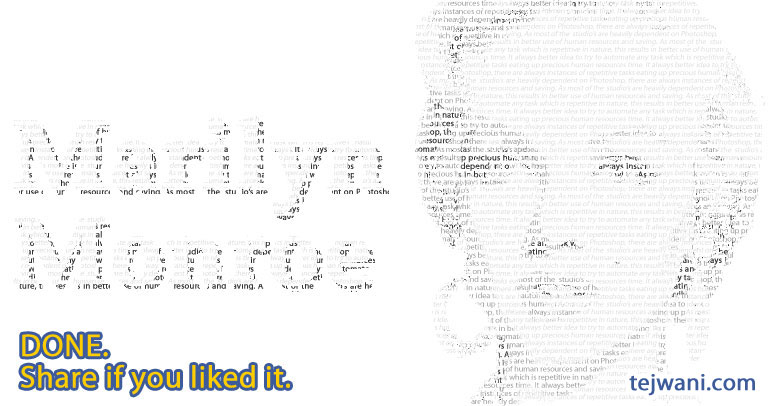Hey guys,
We are back with one more free script to add to our collection of Photoshop Scripts.
This time, it’s a script to convert an image to an ‘text’ like image. Well we cant find any way to describe it and so its better we show you some samples first. Check out the slideshow below.
As you can see, the image is split ted into 3 different zones and text applied to each. Thus creating the image into a text based image. All with a click of button using the Photoshop script provided.
Amazing isnt it?
Yes, we know it is 🙂 . So lets see how we can do this.
First of all you need to download and install the script.
How to Install this Photoshop Script:
- Download the ZIP file by clicking here. (~4kb)
- Extract to a temp location
- Copy two files “TS TextyImage.js” and “TS-TextyImage.html” to “Adobe Photoshop CS#/Presets/Scripts/” folder
[ PC(32): C:\Program Files (x86)\Adobe\Adobe Photoshop CS#\Presets\Scripts\
PC(64): C:\Program Files\Adobe\Adobe Photoshop CS# (64 Bit)\Presets\Scripts\ ]- This step will need Admin privileges
- *** Make sure to copy both files as mentioned above. **
How to Run the Script:
- Restart Photoshop
– file -> scripts should now have an new option of “TS TextyImage“ - Open any image file
- Run file -> scripts -> “TS TextyImage“
- A setting popup appear
- select the text to be used to wrap the image
- Click Insert.
Observation:
This script make use of the Shadows/MidTones/Highlights of the image, and so it gives best results in picture which have balanced content of each of them. Example closeup picture of any person would probably give you a better result as compared to a natural scene.
This Photoshop Script Tested in:
1. Windows/Photoshop CS5
Finally:
This photoshop script is provided ‘as-is’ and so you use it at your own risk.
It would be great if you guys can give me your feedback on the script, like your Potoshop version, did it work or had any issue, etc.